We do Architectural Projects, walkthroughs, visual rendering, tv ads and all types of media & entertainment works. Mail me at yellow.vertex@yahoo.com
Thursday, August 6, 2009
What is Occlusion ? And how to render !!
To simplify the explanation, just think of a situation when all your objects have a simple white color and your scene is lit equally from all directions by a white light. Basically this should result in a blank white image, but what happens when some objects block a certain amount of rays that should have gotten to other objects ? those rays don't reach the other object and as a result, the parts where the rays were blocked will become darker. The more rays blocked, the darker the surface will be. So basically what we get is a white image with dark areas where geometry intersects with itself. WHy using it ? The resulting occlusion pass gives very accurate and smooth shadows that resemble the result of global illumination. Compositing these shadows over your final render can significantly improve your image in many ways,it can mainly improve your shadows, give more depth to your scene and really helps to better show all the details of your models. where can I make it ? in any major 3d package that has mental ray (or other rendering engines that support it) basically.WHen to use it ? After you decide you are finished with your scene and have rendered your image.
There are two simple ways to get an occlusion pass.Both ways will usually give a similar result, the AO shader method can often be faster and gives much more control but the shader is not included by default in the early versions of some packages. experiment with both so you could decide which works best for you. Note that these steps are demonstrated with max but they are similar in every major 3d package that has mental ray.
Skylight method
1. Save your scene as a new file to avoid losing any data.
2. Set your renderer to mental ray.
3. Set the background color to white and the global light to 1.0 (software's default ).
4. Select all the objects and give them a standard material, set it's color to white.
5.In the rendering options, turn final gather on (more samples for higher quality).
6. delete all the lights in your scene and add a sky light, set it's color to white.
7. render.tip - instead of using a white diffuse color, you can also use the AO shader in the diffuse color slot for more fine tuning.
Ambient occlusion shader method
1. Save your scene as a new file to avoid losing any data.
2. Set your renderer to mental ray.
3. Set the background color to white and the global light to zero (everything is black).
4. select all the objects and give them a standard material, set it's color to white.
5. place an ambient/occlusion map in the self-ilumination slot (more samples for higher quality).
6. delete all the lights in your scene (they are unnecessary for this)
7. render.
Friday, May 8, 2009
Animation Concepts
Traditional Animation Method
Historically, the main difficulty in creating animation has been the effort required of the animator to produce a large number of frames. One minute of animation might require between 720 and 1800 separate images, depending on the quality of the animation. Creating images by hand is a big job. That’s where the technique of keyframing comes in.
Most of the frames in an animation are routine, incremental changes from the previous frame directed toward some goal. Traditional animation studios realized they could increase the productivity of their master artists by having them draw only the important frames, called keyframes. Assistants could then figure out what belonged on the frames in between the keyframes. The in-between frames were called tweens.
Once all of the keyframes and tweens were drawn, the images had to be inked or rendered to produce the final images. Even today, production of a traditional animation usually requires hundreds of artists to generate the thousands of images needed.
Friday, April 17, 2009
Dynamics and Simulation
Havok’s physics technology, used in reactor, relies on a process known as physical simulation in order to provide a dynamic environment for the objects in a scene. So what exactly does physical simulation mean?
It is a process that automatically determines the motion of objects according to their physical properties. It achieves this by encapsulating some physical laws, like Newton’s laws of motion, within a robust, efficient engine, which calculates the position of each object as time passes. In much the same way that a motion picture is composed of many individual images or frames, physical simulation splits time into small discrete steps and predicts the motion of each object during each step. The cumulative effect of all these steps is fluid, continuous, believable motion.
Unlike traditional keyframe-based animation, where the animator needs to specify a set of keyframed configurations, physical simulation determines how objects move based their properties. This takes the burden from the animator, who now doesn't need to manually animate every piece in an explosion, every bone in a character stunt animation, or every vertex in a piece of cloth.
In a physical simulation, physical properties such as mass and elasticity are assigned to all objects in a scene. This is then complemented with a set of external forces like gravity or wind and/or constraints, like a spring force or a ball-socket configuration. From all this information, the physics engine calculates a continuous set of states that can then be displayed in real-time, if the calculations are fast enough, or converted into keyframes to be played back later.
Thursday, February 19, 2009
3DS MAX DESIGN 2010: KEY FEATURES AND BENEFITS
 Explore. Validate. Communicate.
Explore. Validate. Communicate.Autodesk® 3ds Max® Design Autodesk® 3ds Max® Design software enables architects, designers, engineers, and visualization specialists to fully explore, validate, and communicate their creative ideas—from initial concept models to final, cinema‐quality
presentations. 3ds Max Design offers these professionals digital continuity with the AutoCAD®, Revit®, and Autodesk® Inventor®
software families of products.
NEW FEATURE HIGHLIGHTS
Explore unique designs with expanded modeling, texturing, and iterative workflows.
• The new Graphite modeling tools represent a modern approach to 3D modeling—over 100 tools for freeform sculpting,
texture painting, and advanced polygonal modeling, unified in an innovative user interface. Experience extreme creativity
and artistic freedom with this extensive new modeling toolset.
• Create powerful referencing workflows to organize complex scenes easily by treating multiple objects and scenes as a single
Container object. Set rules for the Container to control access to its content in collaborative environments. Fast loading and
unloading of containers helps you improve performance and reduce memory requirements.
• The third generation of Review technology represents a major leap forward in viewport display, helping take the guesswork
out of final renders. It offers support for ambient occlusion, High Dynamic Range Image (HDRI)‐based lighting, soft shadows,
hardware anti‐aliasing, interactive exposure control, and the revolutionary mental mill® shader technology.
• The new Material Explorer simplifies the way artists and designers interact with objects and materials. Navigate all
rendering‐related assets in the scene, perform operations on multiple objects, or inspect individual materials. The Material
Explorer also lets you replace materials – making iterations much easier, even in highly complex scenes.
Validate your designs throughout the design process.
• Simulate the lighting in your designs with confidence—Exposure™ lighting analysis technology has been validated
(www.autodesk.com/nrc‐exposure) by the National Research Council Canada (NRC), Canada’s leading organization for
scientific research and development, and the same organization that has conducted validation studies on Radiance for
lighting simulation (www.autodesk.com/nrc‐radiance). A feature unique to 3ds Max Design 2010, Exposure enables you to
achieve more sustainable designs by analyzing how sun, sky, and artificial lighting interact with your design and exploring
direct lighting effects right in the viewport. Load complex designs and watch lighting levels adjust in the scene as colors.
• 3ds Max Design 2010 can help you generate broader, more detailed contextual studies for your designs. Revit® Architecture
software building information models (BIM) can be quickly and accurately imported into 3ds Max Design and then rapidly
manipulated in the viewport. View your design with as much detail as you need to make crucial design decisions.
• Validate your 3D models before exporting or rendering using the new xView mesh analyzer technology. Providing an
interactive view of where problems may lie, xView helps you avoid costly mistakes early in the design process when
mistakes are easier to fix.
Communicate your design intent with impact using advanced visualization.
• Quickly aggregate scene elements with extensive support for 2D and 3D file formats. 3ds Max Design 2010 also provides
integrated workflows with the Revit® and AutoCAD® family of products.
• Use advanced entertainment technology to create cinema‐quality presentations with narrative context that fully expresses
your design intent.
• Bring your designs to life with realistic water, fire, smoke, and other particle effects with PFlowAdvanced, a comprehensive
particle design system. PFlowAdvanced also includes the new PFlowElements library with at least 100 samples created by
an industry‐leading effects artist.
• Complete your presentation in 3ds Max Design by adding musical scores, ambient sound and narration, with the new
ProSound multi‐track audio system.
INNOVATIVE MODELING AND MAPPING
Graphite Modeling Tools
3ds Max Design 2010 takes its renowned polygon modeling tools to a whole new level. With at least 100 new tools for freeform
design and advanced polygonal modeling, the Graphite modeling tools facilitate creativity and artistic freedom. Additionally, the
Graphite tools are displayed in one central location, making it easier to find the tool you need for the job. Moreover, users can
customize the tool display or hide the command panel and model in Expert Mode.
In addition to the many modeling and mapping tools available in previous versions of the software, the Graphite toolkit includes a
number of completely new tools for such operations as:
o Sculpting with assorted brushes
o Quick re‐topologizing
o Granular polygon editing
o Locking transforms to any surface
o Freeform creation of vertices
o Modifying and creating smart selections
o Quick drawing of surfaces and shapes
o Quick transformations
Material Explorer
The productivity‐enhancing Material Explorer revolutionizes the way artists interact with objects and materials. Users can now
quickly browse all materials in the scene, and view material properties and relationships. The Material Explorer also enables them to
replace materials – making it much easier to manage even highly complex scenes.
xView Mesh Analyzer
Validate your 3D models prior to export or rendering using the new xView mesh analyzer technology. Get an interactive view of
where problems may lie to help you make crucial decisions. This key new tool makes testing of models and maps significantly faster
and more efficient. Users can test or query for flipped faces, overlapping faces and unwelded vertices. They can also add their own
specific tests and queries.
Viewport Canvas
New in 3ds Max Design 2010 is the ability for artists to paint on a 3D model directly in the Viewport. This means artists will be able
to quickly create new maps or extend existing maps using brushes, blend modes, fill, clone and erase. The Viewport also provides
quick updates for changes to textures made in Adobe® Photoshop® software.
ProBooleans Enhancements
A new Quadify modifier has been added to the 3ds Max Design ProBooleans toolset that enables modelers to clean up triangles in
model for better subdivision and smoothing. A new Merge Boolean operation has also been added which lets them attach an object
(or multiple objects) to another while maintaining the transforms, topology and modifier stacks of each object.
UVW Unwrap Enhancements
Manipulating UV maps in the Viewport is now as easy as modeling in the Viewport thanks to a significantly expanded 3ds Max
Design UVW Unwrap toolset. New features include such UV Selection tools as Growing/Shrinking Rings and Loops, and quick editing
tools for aligning, spacing, and stitching UVs.

ProOptimizer
The new 3ds Max Design ProOptimizer technology is ideal for quickly and intelligently optimizing high‐poly count 3D models. It
enables users to precisely control the number of faces or points their scene/model has; useful faces are removed last, so that a
selection can be reduced up to 75% without loss of detail. Scenes can be optimized in real time, or batch optimized. ProOptimizer
technology maintains UV texture channel information and vertex color channel information, respects the symmetry of symmetrical
models, preserves explicit normals, and gives users the option to protect or exclude object borders.
ADVANCED RENDERING
mental mill/MetaSL Support
3ds Max Design 2010 is the first animation package to integrate the mental images powerful mental mill technology. This means that
3ds Max Design users will be able to develop, test and maintain shaders and complex shader graphs for hardware and software
rendering with real‐time visual feedback – no programming skills required. MetaSL shaders can be created using the included mental
mill Artist Edition software. These shaders are completely hardware agnostic, meaning they do not need to be re‐authored for
different target platforms. mental mill supports CgFX, HLSL, and GLSL, as well as C++ for mental ray® technology and RealityServer;
plus, the mental mill application programming interface (API) enables third parties to develop back‐end plug‐ins for other targets,
including special purpose processors and other software renderers.
Review Enhancements
Representing a major leap forward in viewport display, Review 3 helps take the guesswork out of rendering. It offers support for
ambient occlusion, HDRI‐based lighting, soft shadows, hardware anti‐aliasing, interactive exposure control, and the revolutionary
mental mill™ shader technology from mental images. Combined with prior abilities for textures, bump maps and photometric area
lights – viewports give you live feedback like never before. The Viewport menu system has also been re‐designed to significantly
improve the user experience. For example, you can now take advantage of the Layer Manager to control groups of lights (light
banks) to quickly turn on and off lights in the viewport, similar to what you can do with the 3ds Max Design software renderer.
Exposure Lighting Analysis Improvements
Simulate the lighting in your designs with confidence—Exposure™ lighting analysis technology has been validated (see:
www.autodesk.com/nrc‐exposure) by the National Research Council Canada (NRC), Canada’s leading organization for scientific
research and development, and the same organization that has conducted validation studies on Radiance for lighting simulation
(http://www.autodesk.com/nrc‐radiance). A feature unique to 3ds Max Design 2010, Exposure enables you to achieve more
sustainable designs by analyzing how sun, sky, and artificial lighting interact with your design and exploring direct lighting effects
right in the viewport. Load complex designs and watch lighting levels adjust in the scene as colors.
Interactive Lighting Analysis
A unique and new feature of 3ds Max Design 2010 lets you analytically explore direct lighting effects with interactive results right in
the viewport using the new real‐time pseudo‐color exposure control. You can use the exposure control to establish color gradations
for different light levels and then interactively adjust your lights until they give the necessary coverage. You can then use Exposure
to validate the results and to factor in the impact of indirect lighting effects.
Global Quality Knobs: mental ray
Architects familiar with Revit will appreciate the addition of global quality knobs to the 3ds Max Design mental ray toolset. This new
feature can be used to quickly dial up or down quality settings for shadows, glossy refractions and reflections along with image antialiasing
and indirect illumination quality.
Real‐Time Photometric Lighting and Viewport Exposure Control
For the architect who wishes to experiment with advanced lighting effects in their viewport, 3ds Max Design 2010 delivers real‐time
photometric lighting and exposure control. Not only do these features support timesaving, iterative workflows, exposure control can
improve the accuracy of final renderings.
Support for High Resolution Render Output
Enhancements to the 3ds Max Design automatic memory management feature enables architects and designers to render out large,
print resolution images with 32‐bit systems.
Multi‐Map Shader: mental ray
A new 3ds Max Design Multi‐Map Shader for mental ray lets users purposely assign specific color variations to a set of objects that
otherwise share the same material. It can also be used to quickly randomize or assign colors to multiple objects/maps based on
object IDs or Material IDs. This new capability could be used to randomize the colors of trees, leaves, crowds, or anything repetitive
that could benefit from a degree of color variation.
Animation Flicker Reduction: mental ray
3ds Max Design 2010 enables users to render animation sequences in mental ray with indirect illumination calculations (Final
Gather), greatly reducing or eliminating traditional flickering issues. The ability to use the Final Gather cache, and render animation
sequences faster has also been improved.
Final Gather Progressive Rendering
Progressive feedback has now been added for mental ray Final Gather, helping artists to more quickly evaluate their rendering
results.
Render Surface Map
3ds Max Design 2010 enables architects and designers to generate bitmaps based on the surface of the geometry (Density maps,
Dust maps, SubSurface maps, and Cavity maps) that can be used as masks to blend textures. Maps can also be generated from subobject
selections and wrapped textures that are generated automatically with blended seams. These provide a good starting point
for painting or layering details in bitmaps. For example, an architect might generate a Cavity grayscale bitmap where the crevices on
the object are darkest, use this as a mask to blend dirt, rust, or emphasize contours with shading.
Linear Color Space Workflow
Gamma correction has been improved to correctly handle images and textures for a physically‐accurate rendering workflow where
color consistency is critical. Gamma settings now load correctly with files and propagate correctly on network rendering solutions.
Enhanced Scene Explorer
With 3ds Max Design 2010, Autodesk continues to expand the functionality of the Scene Explorer and increase its level of integration
with the rest of the software. This powerful scene management toolset now works with viewports, Track View, as well as the
Material Explorer. Additionally, Scene Explorer now offers improved management tools – making it easier to navigate, inspect and
modify the properties of objects in a scene.
OBJ Import Improvements
Improved OBJ plug‐in performance and expanded support for the OBJ file format facilitate the importing and exporting of model
data between Autodesk®Mudbox® software and 3ds Max Design – as well as other third‐party 3D digital sculpting applications.
Users will now be able to see if their OBJ files contain texture coordinates and smoothing groups. They will also have options for
triangulating polygons on import, choosing how normals are imported and for saving presets for normal and polygon import, for
future use.
Flight Studio Support
A new 3ds Max Design plug‐in enables users to import and export OpenFlight format® scenes (FLT files). Users can now load, edit
and export OpenFlight scene graphs and databases from within 3ds Max Design ‐ while retaining scene graph structure and
attributes. Instead of translating and losing data, 3ds Max Design can be used as an OpenFlight editor.
ADVANCED EFFECTS
PFlowAdvanced
PFlowAdvanced lets users incorporate sophisticated particle effects into their scenes—perfect for creating water features,
fireplaces, or other elements. It includes 14 operators new to 3ds Max Design including new precision Painting tools (for precise
particle placement), the Shape Plus operator (for defining the shape of particles) and a wide range of Grouping operators (for
creating subsets of particles). It also extends and optimizes the previous PFlow functionality while reducing user interface (UI)
complexity, resulting in vastly improved performance and a streamlined, thoroughly 3ds Max Design workflow.
Cloth
A whole new range of cloth effects is now available to 3ds Max Design users. The cloth toolset now supports pressure settings for
simulating inflated, enclosed cloth surfaces (e.g. cushions, balloons) and cloth can now be torn with variable strength and timing
(e.g. cutting, tearing and unzipping cloth). Collision objects can even be set to cut cloth when they collide. Finally, a new Inherit
Velocity tool blends a new simulation with one from previous frames to create a smooth transition for staged simulations.
Hair
The 3ds Max Design Hair toolset has now been enhanced to give visualization specialists more precise control over the styling and
animation of hair (often used for grass). A new Spline Deform feature enables them to add splines to a set of hairs which act as
control guides so that the hairs can be posed, keyed or assigned a dynamic target – with the hair following.
ProSound
Add a new level of professionalism to presentations by adding musical scores, ambient sound and narration with the new ProSound
multi‐track audio system. The new 3ds Max Design ProSound toolset enables users to add up to 100 audio tracks to their scenes and
animate the volume of each track. The technology supports both PCM and compressed audio in AVI and WAV format with up to six
output channels.
POWERFUL ANIMATION
Support for Locked Tracks
3ds Max Design 2010 supports the locking of any parameter that can be animated, including those with animation layers. Wires,
expressions and scripts will still evaluate when locked, but they will not be editable. Vital for people working in teams, this toolset
enables users to prevent team members from editing specific tracks.
Link Constraint
Support for a new Link constraint enables users to quickly animate the links between objects using the standard 3ds Max Design
keyframe animation UI. The tool lets them quickly see their constrained frame numbers and access linked keyframes in the Trackbar,
Dope Sheet and Curve Editor.
ENHANCED USER EXPERIENCE
User Interface Refresh
The 3ds Max Design user interface has been updated to allow for task‐based workflows. As a result, key functionality becomes much
more accessible when it’s needed most through context sensitive user interface components.
Adobe Photoshop Interoperability
Artists can now assign a Microsoft® DirectX® software material to an object and reference individual layers in Adobe Photoshop .psd
files as a texture input, for enhanced interoperability with Photoshop. Additionally, the Viewport Canvas also offers support for
Photoshop blending modes and quick updating of textures on 3ds Max Design models.
Kochanek-Bartels spline
In mathematics, a Kochanek-Bartels spline or Kochanek-Bartels curve is a cubic Hermite spline with tension, bias, and continuity parameters defined to change the behavior of the tangents. Given n + 1 knots,
p0, ..., pn,to be interpolated with n cubic Hermite curve segments, for each curve we have a starting point pi and an ending point pi+1 with starting tangent di and ending tangent si+1 defined by
where t is the tension, b is the bias, and c is the continuity parameter. The tension parameter, t, changes the length of the tangent vector. The bias parameter, b, primarily changes the direction of the tangent vector. The continuity parameter, c, changes the sharpness in change between tangents. Setting each parameter to zero would give a Catmull-Rom spline. The source code found here of Steve Noskowicz in 1996 actually describes the impact that each of these values has on the drawn curve:
Tension
T=+1-->Tight
T=-1--> Round
Bias
B=+1-->Post Shoot
B=-1--> Pre shoot
Continuity
C=+1-->Inverted corners
C=-1--> Box cornersThe code includes matrix summary needed to actually generate these splines in a BASIC dialect. Actually it is Microsoft Quick Basic v1.0 for the Mac (Steve.N).
Courtesy : http://encyclopedia.thefreedictionary.com/
Wednesday, February 4, 2009
Reset Perspective Viewport to Default Angle.
Hey ! If you are working on previous versions of 3ds Max and converted your perspective view port to an orthographic one and again pressed "P" to change it into Perspective, but alas! you could not obtain your previous/default view port angle. To obtain that angle just press Control + A and select all objects in your scene and press "Delete" to delete them and now press "Z" on the keyboard. Your view port is now set to default angle. And obviously you have to press "Ctrl+Z" to undo your object deletion. In 3ds Max 2009 and in 3ds Max Design 2009 there is a view cube to do this. Just move your mouse on the view cube and you will see a small home button , click that button to obtain the perspective view port default angle. Cheers.

Autodesk 3ds Max Design Validates Exposure Technology
Exposure technology allows architects to evaluate light intensity from natural and electric-light sources. This data helps them make informed decisions about their design as they prepare to meet lighting requirements for many industry standards, including LEED EQ Credit 8.1 certification. The Illuminating Engineering Society of North America recently recognized the Exposure technology as a unique and significant advancement to the art and science of lighting.
"Better design plays a vital role in building a sustainable future. We believe that it is important to provide AEC professionals with powerful, accurate tools - like Exposure - that can help them design better, more sustainable buildings," says Marc Petit, Autodesk Media & Entertainment senior vice president. "Autodesk's Exposure technology allows architects to rely on lighting values provided by 3ds Max Design 2009 to meet sustainable lighting standards for public and private spaces."
The validation report from the NRC is available in .pdf file at http://www.autodesk.com/us/3dsmaxdesign/B3241.MentalRayValidation_v3.pdf.
NRC is Canada's leading organization for scientific research and development and the same organization that has conducted validation studies on Radiance for lighting simulation.
About Autodesk 3ds Max Design and Exposure Simulation Technology
Autodesk debuted 3ds Max Design in February 2008. 3ds Max Design 2009 includes all features offered in Autodesk 3ds Max 2009 software, with the exception of the software development toolkit (SDK). 3ds Max Design 2009 also includes Exposure technology, which is not offered in 3ds Max 2009. In addition to light metering functionality with graphical output, the Exposure toolset features the 3ds Max sun and sky models, allowing for weather data input. It also provides a quick-settings dashboard interface and an intelligent user interface for accessing various aspects of the software used in a light simulation, such as render settings, light settings and material settings.
For more information please visit autodesk website at http://www.autodesk.com.
Saturday, January 24, 2009
Import DWG with Materials
If you have the DesignViz.mental ray settings turned on, when you import theDWG file, a Global Material will get assigned to the objects in the scene. To preserve the materials from the CAD side, go to the Custom UI and Defaults switcher and choose either Max or Max.mentalray as the setting. Click the Set button and then exit/restart Autodesk 3ds Max Design 2009. Now when you import the DWG file, the materials will come right in as Architectural materials, as it did in previous releases.
If your textures aren't visible in the viewport, open the Material Editor and eyedropper the material from the viewport. Navigate to the Map level and turn on Show Map in Viewport in the Material editor.
If the tiling is way way off, turn off Use Real World Scale, set the tiling to 1.0 by 1.0 and then apply a UVW Mapping Modifer. Turn off Use Real World Scale on the modifier and things should look right in the viewport..
Saturday, January 17, 2009
Assembling Image Sequences into Movies
It's a really bad practice to render directly to movie format. Autodesk 3ds Max is a very powerful thinker, when computing an image it has a lot of information that you want to keep around, and which will get tossed if you render to a lossy compression scheme. So never render directly to AVI or MOV,except for preview work. Always render to a sequence of images instead.
Now how do you turn that sequence into a movie file? You could do this in a basic movie maker software. The one with your Operating System itself, Windows Movie Maker. Or you can use advance video editing packages like Adobe Premiere or Final Cut Pro. Remember that Final Cut Pro is Mac based software. But you don't have to go outside of 3ds Max to do this. You can use the RAM Player to load the sequence and then save it out to a movie file. But the RAM player is memory bound, and if you're on a 32 bit system that limits your assembly ability dramatically. What to do? Answer: Load the sequence in as a background.
Here are the steps.
1. Render a folder full of sequential images. Take note of the TOTAL number of frames.
2. Reset Max.
3. Click the Time Configuration button, just left of the viewport navigation tools, and change the number of frames to match the image sequence.
4. On the Render menu choose Environment.
5. On the Environment tab choose the Environment Map by clicking the large gray button that says None.
6. In the Material/Map Browser click Bitmap then click OK.
7. Navigate to the folder of images.
8. If the images are sequentially numbered you just have to pick the first in the series.
There is a sequence button that should be on by default. Instantly 3ds Max will write an Image File List (IFL) file, which is simply a text file with the every filename listed.
That IFL file will now be the Environment Map.
Tip: There is a utility called IFL Manager that lets you create and edit IFL files. This is another way to create and edit IFL files.
9. Make sure Active Time Segment is turned on, and choose Save File. Pick a filetype (MOV or AVI) and a name.
10.Click the Setup button to pick a codec. Set your quality settings and close the dialog.
11. Press Render. You should see extremely fast render times, even for high resolution files. Less than 1 second a frame.
Using this method you can easily reduce the final output resolution and Nth frame functionality at render time. You can try out different compression and quality settings to get the optimal filesize and playback speed (fps). Plus you get the joy of experiencing very fast render times - always makes you feel good.
Thursday, January 15, 2009
Hot Tips for selecting in 3ds max
So, you are having problem in selecting objects in 3ds Max? You click on the object in the viewport to select it. But the resulting selection is another object of the viewport. It seems that you are in the Perspective Viewport and you're set to Smooth and Highlight shading mode and you have a lot of objects in front of each other, isn't it ? Sometimes it drives you crazy. 3ds Max seems to perversely choose every object except the one you want.
Anybody ever experience this? Use to happen to me a lot. I think there's some coding behind it that performs a "z-cycle" which is to blame.
What to do now?
There is a fix. Toggle to Wireframe (F3). I don't know why it works, but it works. You can click on the wire of what you're trying to select and you will select it. Everytime.
Also gives your left hand something to do. That is pressing F3. Wireframe On/Wireframe Off. Try it.
Dont forget to email me if you like it really at support.3dsmax@gmail.com
Time Saving Shortcut
Saturday, January 10, 2009
All About "SPLINE" in Computer Graphics
Spline has a long history. Back in the ship building days of yore (early AD), naval architects created their hull designs by bending a strip of wood over and around the series of weights, creating a smooth curve. The piece of wood was called a “Spline”. In computer graphics, this idea was borrowed to create what is now called a spline. Some modelers avoid spline and say they take too long to adjust. But if you learn to draw them right, you will love to model things using them.
I won’t lie saying that the very first time I started using spline, I think it is just unnecessary thing in 3ds max but gradually I figured out some key things in them and came to know that it is the second most powerful technique to model things in 3ds max.
The factors that determine the shape of the spline are the placement of the vertices and the curves going in and out of them. You can get a large curve out of just two well-placed vertices. The fewer you use, the easier it will be to adjust the curves.
 Start by drawing as few vertices as possible and see what you can get out of that. When drawing a spline, a single click makes a corner vertex, where the spline will go straight in and out of the vertex. To get a little curve on it, click and drag the mouse while placing the vertex.
Start by drawing as few vertices as possible and see what you can get out of that. When drawing a spline, a single click makes a corner vertex, where the spline will go straight in and out of the vertex. To get a little curve on it, click and drag the mouse while placing the vertex.The two key points to get into your head are: You do not have to drag all the way to the next vertex before releasing the mouse button. Once the curve looks good for all the vertices drawn so far, release the mouse and move it to the next spot. You don’t even have to drag in the direction of the next vertex. Learn to ignore the line between the last vertex and the current cursor position, as this does not determine the shape of the line. After you drag to make the curve shape, you can release and move the cursor and place the next vertex anywhere you want. It is better to use the “corner+Smooth” creation method.
 After you have drawn your nearly perfect spline, you can move vertices around and adjust their handles if they are the Bezier type (if they are not you can anytime choose “Bezier Type” from quad menu by right clicking for the selected vertex.)
After you have drawn your nearly perfect spline, you can move vertices around and adjust their handles if they are the Bezier type (if they are not you can anytime choose “Bezier Type” from quad menu by right clicking for the selected vertex.)It takes practice to get good at drawing splines, but really no more than an hour or two. That’s all it takes to find the secrets of spline. Just feel how good you will feel when you can create them quickly with no muss and fuss.

For detail reference of spline in CG please follow “Handbook of Computer Aided Geometric Design” By Gerald E. Farin, Josef Hoschek, yung-Soo Kim and
Sunday, January 4, 2009
Concept of Coordinate system in 3ds max

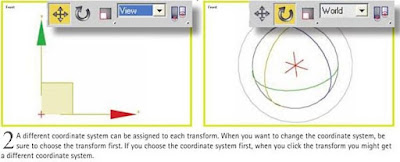

The Move, Rotate and Scale bottons on the main toolbar are called transforms.The Select and Move command is your primary tool for lining up objects in a scene.
Coordinate systems work hand in hand with transforms. A coordinate system determines what 3ds max considers to be the X, Y and Z directions at any given moment. While you can choose a variety of coordinate systems from the dropdown menu on the toolbar, the ones you will use most often are View, World and Local.
Renaming Multiple Similar Objects
