We do Architectural Projects, walkthroughs, visual rendering, tv ads and all types of media & entertainment works. Mail me at yellow.vertex@yahoo.com
Saturday, January 24, 2009
Import DWG with Materials
If you have the DesignViz.mental ray settings turned on, when you import theDWG file, a Global Material will get assigned to the objects in the scene. To preserve the materials from the CAD side, go to the Custom UI and Defaults switcher and choose either Max or Max.mentalray as the setting. Click the Set button and then exit/restart Autodesk 3ds Max Design 2009. Now when you import the DWG file, the materials will come right in as Architectural materials, as it did in previous releases.
If your textures aren't visible in the viewport, open the Material Editor and eyedropper the material from the viewport. Navigate to the Map level and turn on Show Map in Viewport in the Material editor.
If the tiling is way way off, turn off Use Real World Scale, set the tiling to 1.0 by 1.0 and then apply a UVW Mapping Modifer. Turn off Use Real World Scale on the modifier and things should look right in the viewport..
Saturday, January 17, 2009
Assembling Image Sequences into Movies
It's a really bad practice to render directly to movie format. Autodesk 3ds Max is a very powerful thinker, when computing an image it has a lot of information that you want to keep around, and which will get tossed if you render to a lossy compression scheme. So never render directly to AVI or MOV,except for preview work. Always render to a sequence of images instead.
Now how do you turn that sequence into a movie file? You could do this in a basic movie maker software. The one with your Operating System itself, Windows Movie Maker. Or you can use advance video editing packages like Adobe Premiere or Final Cut Pro. Remember that Final Cut Pro is Mac based software. But you don't have to go outside of 3ds Max to do this. You can use the RAM Player to load the sequence and then save it out to a movie file. But the RAM player is memory bound, and if you're on a 32 bit system that limits your assembly ability dramatically. What to do? Answer: Load the sequence in as a background.
Here are the steps.
1. Render a folder full of sequential images. Take note of the TOTAL number of frames.
2. Reset Max.
3. Click the Time Configuration button, just left of the viewport navigation tools, and change the number of frames to match the image sequence.
4. On the Render menu choose Environment.
5. On the Environment tab choose the Environment Map by clicking the large gray button that says None.
6. In the Material/Map Browser click Bitmap then click OK.
7. Navigate to the folder of images.
8. If the images are sequentially numbered you just have to pick the first in the series.
There is a sequence button that should be on by default. Instantly 3ds Max will write an Image File List (IFL) file, which is simply a text file with the every filename listed.
That IFL file will now be the Environment Map.
Tip: There is a utility called IFL Manager that lets you create and edit IFL files. This is another way to create and edit IFL files.
9. Make sure Active Time Segment is turned on, and choose Save File. Pick a filetype (MOV or AVI) and a name.
10.Click the Setup button to pick a codec. Set your quality settings and close the dialog.
11. Press Render. You should see extremely fast render times, even for high resolution files. Less than 1 second a frame.
Using this method you can easily reduce the final output resolution and Nth frame functionality at render time. You can try out different compression and quality settings to get the optimal filesize and playback speed (fps). Plus you get the joy of experiencing very fast render times - always makes you feel good.
Thursday, January 15, 2009
Hot Tips for selecting in 3ds max
So, you are having problem in selecting objects in 3ds Max? You click on the object in the viewport to select it. But the resulting selection is another object of the viewport. It seems that you are in the Perspective Viewport and you're set to Smooth and Highlight shading mode and you have a lot of objects in front of each other, isn't it ? Sometimes it drives you crazy. 3ds Max seems to perversely choose every object except the one you want.
Anybody ever experience this? Use to happen to me a lot. I think there's some coding behind it that performs a "z-cycle" which is to blame.
What to do now?
There is a fix. Toggle to Wireframe (F3). I don't know why it works, but it works. You can click on the wire of what you're trying to select and you will select it. Everytime.
Also gives your left hand something to do. That is pressing F3. Wireframe On/Wireframe Off. Try it.
Dont forget to email me if you like it really at support.3dsmax@gmail.com
Time Saving Shortcut
Saturday, January 10, 2009
All About "SPLINE" in Computer Graphics
Spline has a long history. Back in the ship building days of yore (early AD), naval architects created their hull designs by bending a strip of wood over and around the series of weights, creating a smooth curve. The piece of wood was called a “Spline”. In computer graphics, this idea was borrowed to create what is now called a spline. Some modelers avoid spline and say they take too long to adjust. But if you learn to draw them right, you will love to model things using them.
I won’t lie saying that the very first time I started using spline, I think it is just unnecessary thing in 3ds max but gradually I figured out some key things in them and came to know that it is the second most powerful technique to model things in 3ds max.
The factors that determine the shape of the spline are the placement of the vertices and the curves going in and out of them. You can get a large curve out of just two well-placed vertices. The fewer you use, the easier it will be to adjust the curves.
 Start by drawing as few vertices as possible and see what you can get out of that. When drawing a spline, a single click makes a corner vertex, where the spline will go straight in and out of the vertex. To get a little curve on it, click and drag the mouse while placing the vertex.
Start by drawing as few vertices as possible and see what you can get out of that. When drawing a spline, a single click makes a corner vertex, where the spline will go straight in and out of the vertex. To get a little curve on it, click and drag the mouse while placing the vertex.The two key points to get into your head are: You do not have to drag all the way to the next vertex before releasing the mouse button. Once the curve looks good for all the vertices drawn so far, release the mouse and move it to the next spot. You don’t even have to drag in the direction of the next vertex. Learn to ignore the line between the last vertex and the current cursor position, as this does not determine the shape of the line. After you drag to make the curve shape, you can release and move the cursor and place the next vertex anywhere you want. It is better to use the “corner+Smooth” creation method.
 After you have drawn your nearly perfect spline, you can move vertices around and adjust their handles if they are the Bezier type (if they are not you can anytime choose “Bezier Type” from quad menu by right clicking for the selected vertex.)
After you have drawn your nearly perfect spline, you can move vertices around and adjust their handles if they are the Bezier type (if they are not you can anytime choose “Bezier Type” from quad menu by right clicking for the selected vertex.)It takes practice to get good at drawing splines, but really no more than an hour or two. That’s all it takes to find the secrets of spline. Just feel how good you will feel when you can create them quickly with no muss and fuss.

For detail reference of spline in CG please follow “Handbook of Computer Aided Geometric Design” By Gerald E. Farin, Josef Hoschek, yung-Soo Kim and
Sunday, January 4, 2009
Concept of Coordinate system in 3ds max

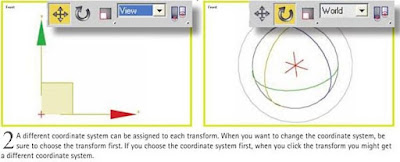

The Move, Rotate and Scale bottons on the main toolbar are called transforms.The Select and Move command is your primary tool for lining up objects in a scene.
Coordinate systems work hand in hand with transforms. A coordinate system determines what 3ds max considers to be the X, Y and Z directions at any given moment. While you can choose a variety of coordinate systems from the dropdown menu on the toolbar, the ones you will use most often are View, World and Local.
Renaming Multiple Similar Objects
